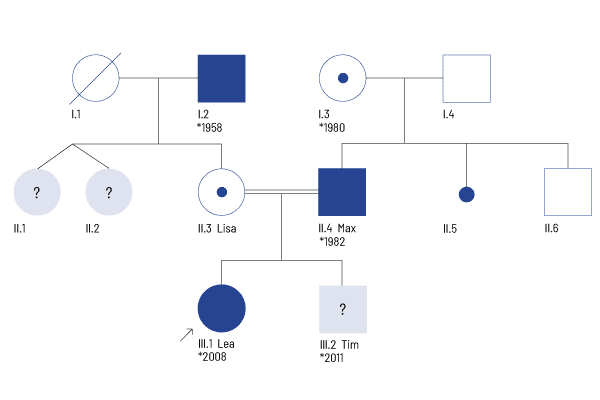Pedigree Chart Designer
For pedigree creation
CeGaT now provides a program to draw pedigree charts – free of charge. Our Pedigree Chart Designer (PCD) allows you to design, store, load, and print pedigree charts. You are free to use the stored pedigree charts in any way you like, for example in medical history files, in presentations, or in an order for genetic testing. If you need to change or extend a pedigree chart that you have previously created and stored, you can reload it into the PCD and amend it. The PCD uses a common notation format. The PCD should be intuitively usable, but a user manual is also available.
How Do I Start the Pedigree Chart Designer?
The Pedigree Chart Designer can only be offered for download. A current Java installation is required for use. We recommend Zulu Java JRE from version 11 [https://www.azul.com/downloads].
Pedigree Chart Designer for Windows
- Download the file.
- Unzip the file in any folder.
- Start the Pedigree Chart Designer.
Pedigree Chart Designer for Apple
- Please download the Pedigree Chart Designer here.
- Open the file “pedigree_cegat-3.2.dmg”.
- Then open the “Pedigree Chart Designer.app”. A message box will open. Select “Cancel.” Now please click on the “Apple icon” in the upper left corner, then select “System Preferences,” then “Security and Privacy.” In the lower part of the window, you will see the warning “Opening “Pedigree Chart Designer.app” has been blocked because the app does not come from a verified developer.” You can still open the app by choosing the “Open Anyway” button.
- A message box will appear again. To start Pedigree Chart Designer, click “Open” here.
Pedigree Chart Designer for Linux
- Download the JAR file here.
- Depending on the Linux distribution, the steps to start the program are different. Under Ubuntu, for example, the file must be marked as “executable” and can then be started by double-clicking on it.
- Basically, the Pedigree Chart Designer can be started from a terminal with Java -jar pedigree-3.2.jar.
Pedigree Chart Designer for Windows
- Download the file.
- Unzip the file in any folder.
- Start the Pedigree Chart Designer.
Pedigree Chart Designer for Apple
- Please download the Pedigree Chart Designer here.
- Open the file “pedigree_zhgt-3.0.dmg”.
- Then open the “Pedigree Chart Designer.app”. A message box will open. Select “Cancel.” Now please click on the “Apple icon” in the upper left corner, then select “System Preferences,” then “Security and Privacy.” In the lower part of the window, you will see the warning “Opening “Pedigree Chart Designer.app” has been blocked because the app does not come from a verified developer.” You can still open the app by choosing the “Open Anyway” button.
- A message box will appear again. To start Pedigree Chart Designer, click “Open” here.
Pedigree Chart Designer for Linux
- Download the JAR file here.
- Depending on the Linux distribution, the steps to start the program are different. Under Ubuntu, for example, the file must be marked as “executable” and can then be started by double-clicking on it.
- Basically, the Pedigree Chart Designer can be started from a terminal with Java -jar pedigree-3.0.jar.
More Information about the Pedigree Chart Designer
1. Introduction to genetic pedigree charts
A pedigree chart is a graphical visualization of a number of people and their genetic relationships. As opposed to social pedigrees, which may include marriages, divorces, children from unmarried relationships, adopted children as well as people who have no children, the focus of genetic pedigrees is on the relevant biological connections between people.
As such, there is only one type of relevant connection between people, namely the connection between a person and their biological parents.
Pedigree Chart Designer by CeGaT GmbH was designed for the creation of such genetic pedigree charts and allows you to model the biological connections between people based on two relationships: parent-parent relationships and parent-child relationships. In addition, each person can be annotated with their disease status and various other details of interest.
2. Creating a pedigree
Start by filling in some basic information about the pedigree, such as the family name (this might save some typing later on when naming individual people), a case number, and a comment describing, e.g., the type of disease afflicting the family. Then draw the pedigree by performing three basic steps covered in more detail below:
- add people to the pedigree
- define relationships between people out of which children are born
- assign children to relationships or single parents
2.1. Adding people to the pedigree
To add a new person to the pedigree, drag one of the symbols from PCD’s toolbar to the drawing canvas. While dragging, note that a green rectangle indicates where the person will end up when the mouse key is released, while a red rectangle indicates that the person can not be placed at the current mouse location (e.g., because another person is already at that position). Once you place the person on the canvas, the personal details window appears (see 2.2.).
Shortcut: Press CTRL-A to insert a new person at the current mouse position.
2.2. Configuring a person’s details
To configure a person, simply click on the person’s symbol. The personal details window appears. You can edit the person’s name, add a birth date, write one or more lines of comment, define the person’s sex, health status, whether the person is unborn, living, or deceased, as well as indicate whether the person is the index patient.
Shortcut: Place the mouse cursor over a person and press CTRL-G, to change the person’s gender.
Shortcut: Place the mouse cursor over a person and press CTRL-D, to change the person’s status between living and deceased.
Please note that persons are automatically assigned a pedigree identifier of the form X.Y where X is a roman numeral representing the person’s generation and Y is an arabic numeral indicating the position within that generation.
2.3. Defining relationships
To define a relationship between two people, click on one of them. The personal details window appears. Click on „Select partner“, then click on the partner’s name (or pedigree identifier). You can choose whether the two people are consanguine partners.
Shortcut: Place the mouse cursor over a person and press CTRL-R, then click on another person to define a new relationship between the two. Press SHIFT-CTRL-R to define a new consanguinous relationship.
If two people of the same sex are combined in a relationship, the connecting line is drawn in red.
Note that one person can be involved in several relationships.
To remove a relationship, click on one of the partners involved, click on „Remove partner“ and select the relationship you want to remove. Note that this also removes the assignment of all children born from this relationship.
2.4. Assigning children
To create a child-parent-relationship, children can be assigned in different ways, described below:
2.4.1. Assigning a child to a parent relationship
Most commonly, you will want to assign a child to a parent relationship, i.e., identify the child as born from the relationship of a father and a mother. To do this, make sure that the parents’ relationship is defined (see 2.3.). Then click on the child, select on „Make child of“, and select the parents’ relationship from the menu.
Shortcut: Place the mouse cursor over a person and press CTRL-P, then click on the first parent, then on the second parent.
2.4.2. Assigning a child to a single parent
If no information is available on one of the child’s parents, or if only one parent shall be included in the pedigree, a parent relationship may not be available. Instead, you will want to assign a child to a single parent (mother or father) directly. To do this, click on the child, select „Make child of“. Below the defined parent relationships, you will find one entry for each person in the pedigree labelled with that person’s name and an „unknown“ partner. Select one of these.
Shortcut: Place the mouse cursor over a person and press CTRL-P, then click on the single parent, then click again on the single parent.
2.4.3. Defining a child to be a twin of another person
Twins are a special case with specific importance for genetic studies. To define a pair of twins, start by assigning one of the two children to a parent relationship or a single parent as described in 2.4.1 and 2.4.2, respectively.
Then click on the second child, and select „Make twin of“. A menu appears listing all other children in the pedigree. Select the twin and select the type of twin relationship. Twins can be dizygous (normal twins), monozygous (identical twins), or the genetic relationship between the twins may be unknown.
Note that monozygous twins with different sex are connected by a red line.
2.4.4. Removing a child assignment
To remove a child assignment, click on the child’s symbol. Then either assign the child to another parent (see 2.4.1 to 2.4.3.), or click on „Make child of“ and then select „nobody“.
2.4.5. Splitting a pair of twins
To split a pair of twins, you can either assign one of the twins to another parent (see 2.4.1-2.4.3), remove the assignment of one of the twins (see 2.4.4.), or click on the person’s symbol and select „Make twin of“ from the menu, followed by selecting „nobody“.
2.5. Removing a person
To remove a person from the pedigree, click on the person’s symbol and select „Remove this person“ from the menu. Note that this removes all relationships to partners of this person as well as all child assignments to these relationships as well as child assignments involving the removed person as a single parent.
3. Loading, Saving, Printing
3.1. Saving your pedigree to a file
You can save the pedigree by clicking on „Pedigree“-“Save“ or „Save as“.
PCD stores your pedigree in PNG format. PNG graphics files can be imported in many applications (e.g., PowerPoint), edited in graphics applications (e.g., Photoshop), or included in web pages. This allows the pedigree to be viewed by users who are not using PCD.
PCD also stores additional information in the graphics file which allows it to later re-create the contained pedigree chart for further editing (see Technical Details)
3.2. Loading a pedigree from an existing file
You can load a pedigree by clicking on „Pedigree“-“Load“.
Please note that only files created by PCD can be loaded, even though other PNG image files may be visible in the file selection dialog. Furthermore, PCD files that were altered with another application (e.g., Photoshop) will most likely not work since the other application will have removed PCDs additional data fields from the file.
3.3. Printing the pedigree
You can print a pedigree by clicking on „Pedigree“-“Print“. The pedigree will automatically be scaled to fit to the currently selected paper size and orientation (portrait/landscape).
4. Undo/Redo functionality
The „Edit“ menu allows you to undo all changes made since the pedigree was loaded (or created from scratch). It also displays a description of the last modification.
To undo the last modification, open the „Edit“ menu and click on “Undo“.
If you have undone too many modifications, you can redo them (effectively undoing the undo) by opening the „Edit“ menu and clicking on „Redo“.
Shortcut: Press CTRL-Z to undo the latest change.
Shortcut: Press CTRL-Y to redo the undo operation.
5. Biological inconsistensies
PCD draws your attention to biological inconsistensies by rendering parts of the pedigree in red color. These inconsistensies include:
- two parents of the same sex
- monozygous twins with different sex
- children which are placed in the same generation as their parents, or a preceding generation
6. Modifying the pedigree display
6.1. Changing the rendering style
PCD has three different rendering styles. To have your pedigree drawn in a different style, select one of the alternatives from the „View“ menu:
- CeGaT style: relationships are rendered beneath the parents. Personal information is displayed to the right of the person’s pictogram
- standardized style: relationships are rendered directly between parents. Personal information is displayed beneath the person’s pictogram
6.2. Adding a legend
You can add a legend explaining the pedigree pictograms via the „View“ menu. To modify the legend, click on any of its pictograms to edit the description, e.g., to replace „affected“ with the actual name of the disease.
7. Working with multiple phenotypes
PCD can create pedigrees with up to eight independent phenotypes (e.g., epilepsia and deafness). These will be displayed by dividing the person pictograms into equal-sized parts, each displaying the person’s status with respect to one of the phenotypes.
Note that there is a difference in phenotype status between single-phenotype and multi-phenotype pedigrees: Persons in single-phenotype pedigrees can be classified as on of „healthy“, „affected“, „known carrier“, or „unkown“. Persons in multi-phenotype pedigrees can, with respect to each phenotype, be classified as „healthy“, „affected“, „mildly affected“, or „unkown“.
To create a multi-phenotype pedigree, open the „Pedigree“ menu and select „New“. Enter the number of phenotypes for the new pedigree and click ok.
Note that the number of phenotypes can not be changed after persons have been added to the pedigree.
It is advisable to use a legend when working with multi-phenotype pedigrees (see section 6.2.).
8. Technical Details
PCD stores pedigrees in PNG (Portable Network Graphics) format. This allows the pedigrees to be viewed as images in many applications as well as web browsers, and also enables users to further edit their pedigrees using graphics applications (e.g., Photoshop), and to include them in presentations (e.g., using PowerPoint).
In addition, PCD stores a textual representation of the pedigree as meta data in the PNG file in „tEXt“ chunks (for details on the PNG format specification, see 3.1). This allows us to later restore the pedigree objects (persons, relationships) from the image file.
However, graphics editing applications usually do not preserve the tEXt chunks. Thus, pedigree PNG files edited with a third party application will most likely not be readable by PCD.
Please note that this means that in addition to the graphical representation of the pedigree in the PNG image, the file also contains a machine-readable representation of the pedigree. This should be considered when sending pedigree files via unsecure networks. As patient confidentiality may be violated, we strongly advise against transmitting pedigree files via unsecure network connections.
Der Software-Lizenzvertrag für den CeGaT Pedigree Chart Designer steht nur in englischer Sprache zur Verfügung.
Pedigree Chart Designer
Dated Aug 31, 2012
This Software License Agreement is a legal agreement (“Agreement”) between you (“You” or “Licensee”, either an individual or a single entity), and CeGaT GmbH, Paul-Ehrlich-Str. 23, 72076 Tübingen (“Licensor” or “CeGaT”). By downloading, installing, or using the PCD Pedigree Chart Designer (together with its accompanying documentation, collectively “PCD” or “Software”), you indicate that you read and accept the provisions of this Agreement and that you agree to be bound by all terms and conditions set forth herein.
CeGaT is only willing to enter with you in this Agreement and grant you this Software License if you obtained the Software from CeGaT homepage (www.cegat.de). If you obtained the Software from any other source you may not install or use the Software.
IF YOU DO NOT AGREE TO ANY OF THE TERMS OF THIS AGREEMENT, DO NOT INSTALL OR USE THIS SOFTWARE.
1. Objective and scope of the License Agreement
PCD is made available to you free of charge by CeGaT and may be used for private, scientific as well as for commercial purposes. CeGaT would appreciate it, if satisfied users put a link on their web site to the PCD.
The user has no right to claim the right to use the PCD. The software and —as the case may be— any accompanying documentation are provided “as is”. CeGaT does not guarantee for the proper function of the PCD or its fitness for a particular purpose and does not provide support. In this respect only the resources offered at www.cegat.de are available. Furthermore CeGaT reserves the right to change the functionality of the Software.
It is our intention that in the future PCD remains free of charge. However, CeGaT reserves the right to integrate additional components to the program which might be subject to fees, or make part of or the complete Software subject to fees.
2. Ownership
The Software is licensed to you, not sold, notwithstanding any reference herein to “sale” and “purchase”. The Software and all copies thereof are proprietary to CeGaT and title thereto remains in CeGaT, at all times. The Software is protected by international copyright laws, the copyright laws of Germany, and other intellectual property rights. All rights in and to the Software not expressly granted herein are reserved by CeGaT. There are no implied licenses under this Agreement. The free use of the PCD is limited to the complete application. The separate use of components is not permitted without written permission of CeGaT.
3. Services
There are no services provided under this Agreement. You are responsible for using or installing the Software on your computers as permitted under this Agreement. Support, maintenance and other services must be purchased separately.
4. Disclaimer
THE SOFTWAREIS PROVIDED “AS IS” AND TO THE MAXIMUM EXTENT PERMITTED BY LAW WITHOUT WARRANTY OF ANY KIND. There is no warranty that the product will be error-free or will function without interruption.
CeGaT makes no warranties, either express or implied, regarding the Software, including but not limited to its merchantability or its fitness for any particular purpose. Licensees take note of the fact that the Software is neither developed nor intended for high risk activities such as in the operation of nuclear facilities, aircraft navigation, traffic control, direct life support machines, or weapon systems, in which the failure of the Software could lead directly to death, personal injury, or severe physical or environmental damage. Any liability therefore is excluded.
5. Limitation of Liability
TO THE MAXIMUM EXTENT PERMITTED BY LAW, ANY LIABILITY IS EXCLUDED. In no event will CeGaT be liable to any party for any indirect, incidental, consequential, exemplary, special or punitive damages, including any loss of profit, revenue, business opportunity or data, arising from or relating to this Agreement or the Software, whether in contract, in tort or otherwise, even if CeGaT knew, should have known or has been advised of the possibility of such damages. CeGaT’s total cumulative liability arising from or related to this Agreement or the Software will not exceed the fees actually paid by you under this Agreement.
6. General
6.1 Applicable Law and Court of Jurisdiction
This Agreement is made and shall be construed in accordance with the laws of Germany. Court of Jurisdiction is Tübingen, Germany. CeGaT also reserves the right to start legal action at the court of jurisdiction at your legal business domicile or place of residence.
6.2 Waiver
Waiver of any breach or failure to enforce any Section of this Agreement shall not be deemed a waiver of any breach or right to enforce which may thereafter occur.
6.3 Assignments
You may not assign or transfer, by operation of law or otherwise, any of your rights under this Agreement (including your licenses with respect to the Software) to any third party without the prior written consent of CeGaT, and any attempted assignment without such written consent shall be null and void. You expressly agree that CeGaT may assign its rights to a third party at any time. In case of an assignment you are entitled to terminate this Agreement. In the event of any such termination, you will not be entitled to any refund of any fees paid by you hereunder. Irrespective of the aforesaid, CeGaT may delegate its obligations under this Agreement without restrictions.
6.4 Remedies, Term and Termination
Except if otherwise provided herein, the parties’ rights and remedies under this Agreement are cumulative.
You acknowledge that the Software contains valuable trade secrets and proprietary information of CeGaT and its suppliers, and that any actual or threatened breach of this Agreement by you will constitute immediate, irreparable harm for which monetary damages might be an inadequate remedy, and that injunctive relief is necessary for such breach. Your rights under this Agreement will terminate immediately without notice from CeGaT if you materially breach it. Upon this termination, you will cease use of and destroy the Software and confirm compliance in writing to CeGaT. All sections of this Agreement which by nature should survive, will survive termination of the Agreement, including, but not limited to, payment terms, warranty disclaimers, and limitations of liability. Termination is not an exclusive remedy and all other remedies will be available whether or not the License is terminated.
If any legal action is brought to enforce this Agreement, the prevailing party will be entitled to receive its attorneys’ fees, court costs, and other collection expenses, in addition to any other relief it may receive.
6.5 Modifications or Extensions
All modifications or extensions to this Software License Agreement need to be in writing and signed by both parties.
6.6 Construction Clause
If for any reason a court of competent jurisdiction finds any provision of this Agreement, or portion thereof, to be unenforceable, that provision of the Agreement will be enforced to the maximum extent permissible so as to affect the intent of the parties, and the remainder of this Agreement will continue in full force and effect.
END OF LICENSE TEXT
THIRD PARTY LICENSES
Apache Batik
Copyright 1999-2007 The Apache Software Foundation
This product includes software developed at The Apache Software Foundation (http://www.apache.org/).
This software contains code from the World Wide Web Consortium (W3C) for the Object Model API (DOM API) and SVG Document Type Definition (DTD).
This software contains code from the International Organisation for Standardization for the definition of character entities used in the software’s documentation.
This product includes images from the Tango Desktop Project (http://tango.freedesktop.org/).
This product includes images from the Pasodoble Icon Theme (http://www.jesusda.com/projects/pasodoble).
The Apache license can be found at http://www.apache.org/licenses/.
Contact Us
Do you have a question, or are you interested in our service?
Diagnostic Support
We will assist you in selecting the diagnostic strategy – for each patient.